Whether you’re a seasoned IT professional or just starting, securely and efficiently transferring files between your local computer and a remote desktop is a common necessity. This guide will walk you through various methods, from simple copy-and-paste to more advanced techniques, ensuring you can handle any file-sharing scenario.
1. The Classic: Copy and Paste via RDP
The most straightforward method for transferring small files is using the familiar copy-and-paste function. This is made possible by enabling clipboard sharing within your Remote Desktop Protocol (RDP) client.
How to:
-
- Open the Remote Desktop Connection client on your local computer.
- Click on Show Options to expand the settings.
- Navigate to the Local Resources tab.
- Under the “Local devices and resources” section, ensure the Clipboard checkbox is ticked.
- Connect to your remote desktop as usual.
Once connected, you can copy files (Ctrl+C) from your local machine and paste them (Ctrl+V) onto the remote desktop, and vice-versa.
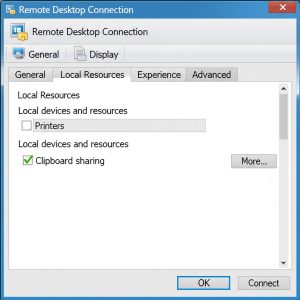
2. For the Power User: GUI-Based SFTP Client
When dealing with larger files or needing a more robust file transfer solution, a GUI-based SFTP (Secure File Transfer Protocol) client is an excellent choice. Popular clients like FileZilla and WinSCP provide a user-friendly interface for managing files between your local and remote machines.
How to (General Steps):
-
- Download and install an SFTP client on your local computer.
- Open the client and create a new session.
- Enter the remote server’s IP address, username, and password. Select SFTP as the protocol.
- Once connected, you’ll see a dual-pane view showing your local files on one side and the remote files on the other.
- Simply drag and drop files between the two panes to transfer them.
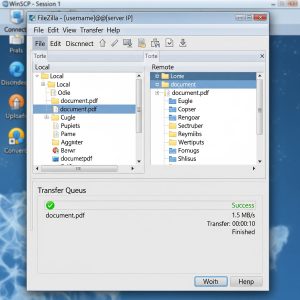
3. Seamless Integration: Server Message Block (SMB)
SMB is a network file-sharing protocol that allows you to access and manage files on a remote server as if they were on your local machine. It’s the technology behind Windows’ “shared folders.”
How to (General Steps):
-
- On the remote computer, create a folder and enable sharing.
- Set the necessary permissions for the users who will be accessing the folder.
- On your local computer, you can map the shared folder as a network drive for easy access.

4. The Familiar Interface: Using File Explorer
You can directly access shared folders on a remote computer through Windows File Explorer. This method is intuitive and doesn’t require any additional software.
How to:
-
- Open File Explorer on your local computer.
- In the address bar, type
\\remote-computer-name\shared-folder-nameand press Enter. - You will be prompted for your credentials for the remote computer.
- Once authenticated, you can access and manage the files in the shared folder.
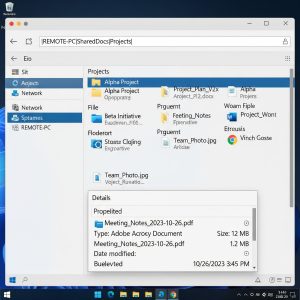
5. The Command-Line Approach: FTP/SFTP
For those who are comfortable with the command line, FTP (File Transfer Protocol) and its secure version, SFTP, offer a powerful way to transfer files.
How to (General Steps):
-
- Open a command prompt or terminal on your local computer.
- Use the
ftporsftpcommand to connect to the remote server. - Use commands like
putto upload files andgetto download files.
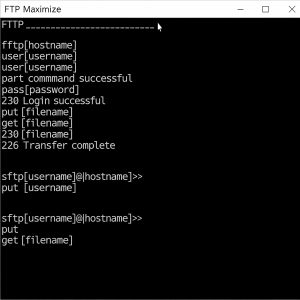
6. Direct Access: Drive Sharing via RDC
Remote Desktop Connection (RDC) allows you to share your local drives with the remote desktop, making file transfers seamless.
How to:
-
- Open the Remote Desktop Connection client.
- Click on Show Options.
- Go to the Local Resources tab.
- Under “Local devices and resources,” click on More….
- Check the boxes next to the drives you want to share.
- Connect to the remote desktop. Your shared drives will appear in the remote computer’s File Explorer.
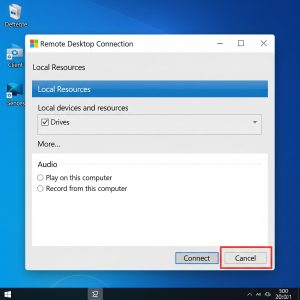
More Options to Explore
Beyond the methods mentioned above, several other tools and services can facilitate remote file sharing:
- Cloud Storage Services: Services like Google Drive, Dropbox, Systron SFS , Acronis Cloud and OneDrive allow you to sync files between your local and remote computers.
- Third-Party Remote Desktop Software: Tools like AnyDesk, TeamViewer, and Splashtop offer built-in file transfer features.
- Nearby Sharing (Windows): For devices on the same network, Windows’ Nearby Sharing feature allows for quick and easy file transfers.
- If you are looking for ordering reliable Windows Dedicated Servers or VPS for using RDP, give us a try.
By understanding these various methods, you can choose the best approach for your specific needs, ensuring that your remote file transfers are always a breeze. Happy sharing!
