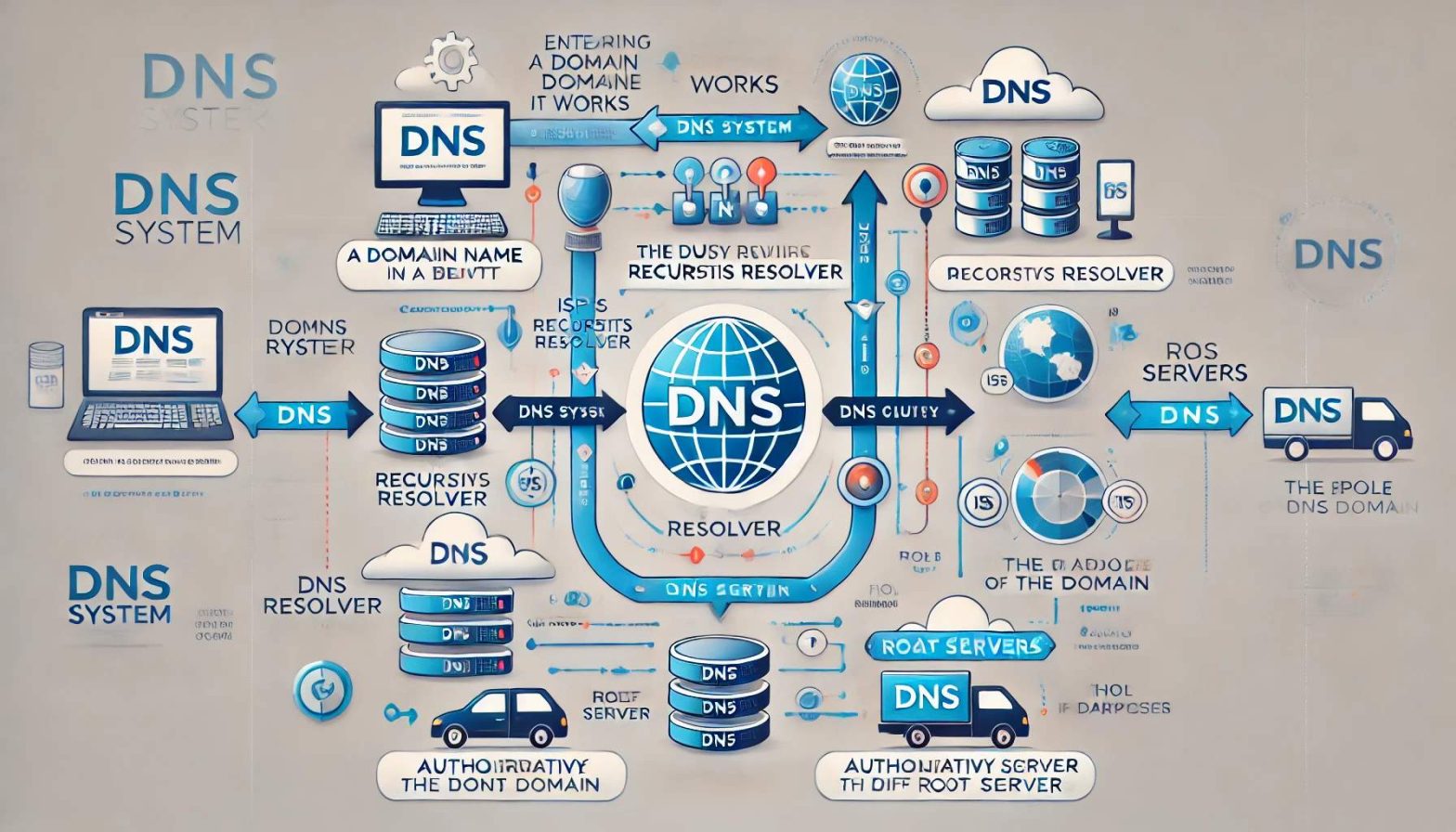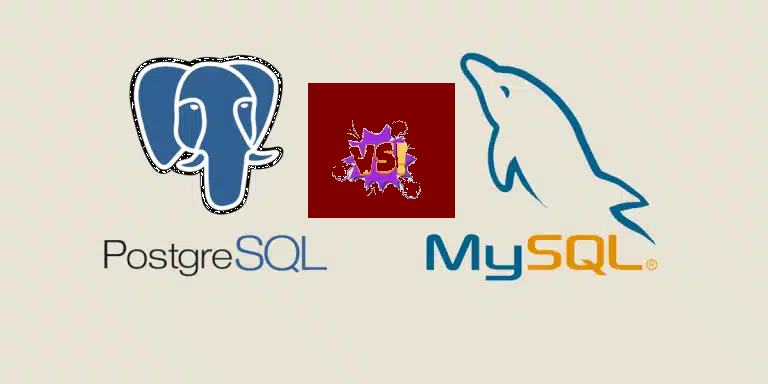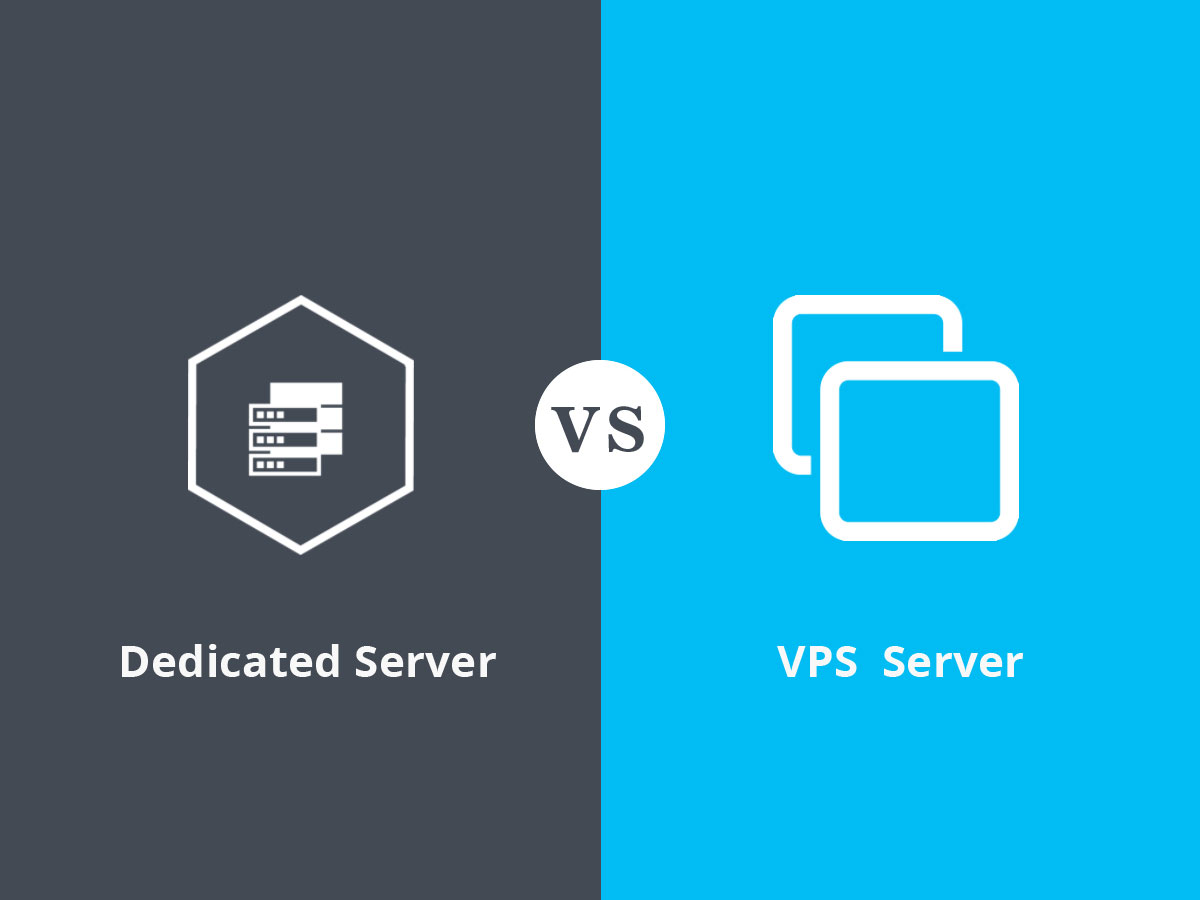| Command |
Usage |
Description |
| ls |
ls [options] [directory] |
Lists the contents of a directory. |
| cd |
cd [directory] |
Changes the current directory to the specified directory. |
| mkdir |
mkdir [directory] |
Creates a new directory. |
| rm |
rm [options] [file] |
Deletes files or directories. |
| rmdir |
rmdir [directory] |
Removes an empty directory. |
| cp |
cp [options] source destination |
Copies files or directories. |
| mv |
mv [options] source destination |
Moves or renames files or directories. |
| touch |
touch [file] |
Creates an empty file or updates the timestamp of an existing file. |
| chmod |
chmod [options] mode file |
Changes file permissions. |
| chown |
chown [options] user[:group] file |
Changes file owner and group. |
| ps |
ps [options] |
Displays information about active processes. |
| kill |
kill [options] pid |
Terminates a process by its ID. |
| df |
df [options] |
Shows disk space usage. |
| du |
du [options] [directory] |
Shows disk usage of files and directories. |
| tar |
tar [options] file |
Archives files. |
| gzip |
gzip [file] |
Compresses files. |
| gunzip |
gunzip [file] |
Decompresses gzip files. |
| zip |
zip [options] zipfile files |
Creates a compressed archive. |
| unzip |
unzip [file.zip] |
Extracts files from a zip archive. |
| wget |
wget [options] url |
Downloads files from the internet. |
| curl |
curl [options] url |
Transfers data from or to a server. |
| ping |
ping [options] hostname |
Checks the network connection to a server. |
| top |
top |
Displays real-time system processes and resource usage. |
| nano |
nano [file] |
Opens a file in the Nano text editor. |
| vim |
vim [file] |
Opens a file in the Vim text editor. |
| echo |
echo [text] |
Displays a line of text or variable value. |
| cat |
cat [file] |
Displays the content of a file. |
| less |
less [file] |
Views the content of a file page by page. |
| head |
head [options] [file] |
Displays the first lines of a file. |
| tail |
tail [options] [file] |
Displays the last lines of a file. |
| find |
find [path] [options] |
Searches for files in a directory hierarchy. |
| locate |
locate [file] |
Finds the location of a file. |
| man |
man [command] |
Displays the manual page for a command. |
| ssh |
ssh [options] user@hostname |
Connects to a remote server via SSH. |
| scp |
scp [options] source destination |
Copies files between hosts over SSH. |
| sudo |
sudo [command] |
Executes a command as another user, typically root. |
| apt-get |
apt-get [options] command |
Manages packages on Debian-based systems. |
| yum |
yum [options] command |
Manages packages on Red Hat-based systems. |
| systemctl |
systemctl [command] |
Controls the systemd system and service manager. |
| service |
service [service] [command] |
Manages system services. |
| passwd |
passwd [options] [user] |
Changes a user’s password. |
| adduser |
adduser [options] user |
Adds a new user to the system. |
| deluser |
deluser [options] user |
Removes a user from the system. |
| crontab |
crontab [options] [file] |
Schedules regular tasks with cron. |
| alias |
alias name=’command’ |
Creates a shortcut for a command. |
| unalias |
unalias name |
Removes a command alias. |
| uname |
uname [options] |
Prints system information, such as the kernel name, version, and more. |
| hostname |
hostname |
Displays or sets the system’s hostname. |
| free |
free [options] |
Shows memory and swap usage. |
| df |
df [options] |
Shows disk space usage. |
| du |
du [options] [directory] |
Shows disk usage of files and directories. |
| history |
history |
Displays the list of previously executed commands. |
| uname |
uname -a |
Displays system information including the kernel version. |
| uptime |
uptime |
Shows how long the system has been running, including load averages. |
| who |
who |
Displays information about users currently logged into the system. |
| useradd |
useradd [options] username |
Adds a new user account. |
| usermod |
usermod [options] username |
Modifies a user account. |
| userdel |
userdel [options] username |
Deletes a user account. |
| groupadd |
groupadd [options] groupname |
Creates a new group. |
| groupdel |
groupdel groupname |
Deletes a group. |
| passwd |
passwd [options] [username] |
Changes a user’s password. |
| top |
top |
Displays real-time information about system processes and resource usage. |
| killall |
killall [process name] |
Terminates all processes with the specified name. |
| reboot |
reboot |
Reboots the system. |
| shutdown |
shutdown [options] [time] |
Shuts down the system. |
| mount |
mount [options] device directory |
Mounts a filesystem. |
| umount |
umount [options] directory |
Unmounts a filesystem. |
| fdisk |
fdisk [options] device |
Partition a hard disk. |
| mkfs |
mkfs [options] device |
Formats a filesystem on a device. |
| fsck |
fsck [options] [filesystem] |
Checks and repairs a filesystem. |
| df |
df [options] |
Reports the amount of disk space used and available on filesystems. |
| du |
du [options] [directory] |
Estimates file space usage. |
| ln |
ln [options] source [target] |
Creates hard and symbolic links between files. |
| tee |
tee [options] [file] |
Reads from standard input and writes to standard output and files. |
| chmod |
chmod [options] mode file |
Changes file modes or Access Control Lists (ACLs). |
| chown |
chown [options] user[:group] file |
Changes file owner and group. |
| chgrp |
chgrp [options] group file |
Changes the group ownership of a file. |
| dd |
dd [options] [if=file] [of=file] |
Converts and copies a file. |
| grep |
grep [options] pattern [file] |
Searches for patterns in files. |
| sed |
sed [options] script [file] |
Stream editor for filtering and transforming text. |
| awk |
awk [options] ‘program’ [file] |
A programming language that can be used for text processing and data extraction. |
| cut |
cut [options] file |
Removes sections from each line of files. |
| sort |
sort [options] file |
Sorts lines of text files. |
| uniq |
uniq [options] file |
Removes duplicate lines from a file. |
| diff |
diff [options] file1 file2 |
Compares files line by line. |
| comm |
comm [options] file1 file2 |
Compares two sorted files line by line. |
| head |
head [options] [file] |
Outputs the first part of files. |
| tail |
tail [options] [file] |
Outputs the last part of files. |
| paste |
paste [options] file1 file2 |
Merges lines of files side by side. |
| tr |
tr [options] set1 set2 |
Translates or deletes characters. |
| echo |
echo [options] string |
Displays a line of text. |
| expr |
expr expression |
Evaluates expressions. |
| bc |
bc |
An arbitrary precision calculator language. |
| xargs |
xargs [options] [command] |
Builds and executes command lines from standard input. |
| printf |
printf [format] [arguments] |
Formats and prints data. |
| date |
date [options] [+format] |
Displays or sets the system date and time. |
| cal |
cal [options] [month] [year] |
Displays a calendar. |
| uptime |
uptime |
Shows how long the system has been running. |
| whoami |
whoami |
Prints the current username. |
| env |
env [options] |
Displays or modifies the environment. |
| alias |
alias name=’command’ |
Creates an alias for a command. |
| unalias |
unalias name |
Removes an alias. |
| export |
export [variable] |
Sets an environment variable. |
| unexport |
unexport [variable] |
Unsets an environment variable. |
| seq |
seq [options] first last |
Prints a sequence of numbers. |
| basename |
basename [path] [suffix] |
Strips directory and suffix from filenames. |
| dirname |
dirname [path] |
Strips the last component from a file path. |
| bc |
bc [options] |
Interactive algebraic language calculator. |
| yes |
yes [string] |
Outputs a string repeatedly until killed. |
| nohup |
nohup command [arguments] |
Runs a command immune to hangups. |
| sleep |
sleep [number][suffix] |
Delays for a specified amount of time. |
| bc |
bc |
Basic calculator with support for floating-point arithmetic. |
| clear |
clear |
Clears the terminal screen. |
| jobs |
jobs |
Lists the active jobs. |
| fg |
fg [job] |
Brings a job to the foreground. |
| bg |
bg [job] |
Resumes a suspended job in the background. |
| disown |
disown [job] |
Removes jobs from the job table. |
| type |
type [command] |
Describes how a command would be interpreted. |
| read |
read [options] variable |
Reads a line of input into a variable. |
| trap |
trap [command] [signal] |
Catches and handles signals. |
| wait |
wait [pid] |
Waits for processes to complete. |
| kill |
kill [signal] pid |
Sends a signal to a process. |
| pkill |
pkill [options] pattern |
Stops processes by name. |
| killall |
killall [options] name |
Kills processes by name. |
| bg |
bg [job] |
Resumes a job in the background. |
| fg |
fg [job] |
Brings a job to the foreground. |
| jobs |
jobs |
Lists background jobs. |
| alias |
alias name=’command’ |
Creates a shortcut for a command. |
| unalias |
unalias name |
Removes an alias. |
| echo |
echo [string] |
Displays a line of text. |
| cal |
cal [options] [month] [year] |
Displays a calendar. |
| yes |
yes [string] |
Outputs a string until killed. |
| bc |
bc [options] |
Interactive calculator. |
| time |
time [command] |
Measures the duration of a command’s execution. |
| uptime |
uptime |
Shows how long the system has been running. |
| who |
who |
Displays who is logged in. |
| w |
w |
Shows who is logged in and what they are doing. |
| users |
users |
Shows the currently logged-in users. |
| last |
last [options] [username] |
Shows the last logins of users. |
| lastb |
lastb [options] |
Shows the last bad login attempts. |
| uname |
uname [options] |
Displays system information. |
| df |
df [options] |
Shows disk space usage. |
| du |
du [options] [directory] |
Shows disk usage. |
| lsof |
lsof [options] |
Lists open files and the processes using them. |
| strace |
strace [options] command |
Traces system calls and signals in a process. |
| nc (netcat) |
nc [options] host port |
Performs network operations, such as port scanning, or file transfer. |
| tcpdump |
tcpdump [options] |
Captures and analyzes network packets. |
| rsync |
rsync [options] source destination |
Synchronizes files and directories between two locations. |
| screen |
screen [options] |
Manages multiple shell sessions within one terminal. |
| tmux |
tmux [options] |
Terminal multiplexer to manage multiple terminal sessions. |
| htop |
htop |
Interactive process viewer (an enhanced version of top). |
| vmstat |
vmstat [options] |
Reports virtual memory statistics. |
| iotop |
iotop [options] |
Monitors disk I/O usage by processes. |
| iftop |
iftop [options] |
Displays bandwidth usage on an interface. |
| arp |
arp [options] |
Displays or modifies the ARP (Address Resolution Protocol) cache. |
| arping |
arping [options] host |
Sends ARP requests to hosts to discover MAC addresses. |
| ip |
ip [options] object command |
Utility for managing network devices, addresses, routing, and more. |
| ipcs |
ipcs [options] |
Displays information about IPC (Inter-Process Communication) facilities. |
| ipcrm |
ipcrm [options] |
Removes IPC facilities, such as message queues, semaphores, and shared memory. |
| ss |
ss [options] |
Displays socket statistics. |
| traceroute |
traceroute [options] host |
Displays the route packets take to reach a network host. |
| tracepath |
tracepath [options] host |
Similar to traceroute but does not require superuser privileges. |
| nmap |
nmap [options] [target] |
Scans networks and hosts for open ports and services. |
| dig |
dig [options] [domain] |
Queries DNS servers for information about a domain. |
| host |
host [options] [domain] |
Performs DNS lookups. |
| ethtool |
ethtool [options] interface |
Displays or changes Ethernet device settings. |
| iptables |
iptables [options] |
Configures the Linux kernel’s network packet filtering rules. |
| ufw |
ufw [options] |
Uncomplicated Firewall, front-end for iptables to manage firewall rules. |
| fail2ban |
fail2ban-client [options] |
Monitors log files and bans IPs that show malicious signs. |
| logrotate |
logrotate [options] |
Automatically rotates, compresses, and removes old log files. |
| journalctl |
journalctl [options] |
Views logs collected by systemd’s journal service. |
| rsyslog |
rsyslogd [options] |
Rocket-fast system for log processing. |
| lsblk |
lsblk [options] |
Lists information about block devices. |
| blkid |
blkid [options] [device] |
Prints block device attributes like UUID, filesystem type, etc. |
| hdparm |
hdparm [options] device |
Gets or sets SATA/IDE device parameters. |
| lsusb |
lsusb [options] |
Lists USB devices connected to the system. |
| lspci |
lspci [options] |
Lists all PCI devices. |
| modprobe |
modprobe [options] module |
Adds or removes a module from the Linux kernel. |
| lsmod |
lsmod |
Displays loaded kernel modules. |
| insmod |
insmod module |
Inserts a module into the Linux kernel. |
| rmmod |
rmmod module |
Removes a module from the Linux kernel. |
| depmod |
depmod [options] |
Generates modules.dep and map files for kernel modules. |
| mkinitcpio |
mkinitcpio [options] |
Creates an initial ramdisk environment. |
| mkinitrd |
mkinitrd [options] |
Creates an initial ramdisk for preloading modules during boot. |
| dracut |
dracut [options] |
Another tool to generate initramfs images. |
| setfacl |
setfacl [options] [file] |
Sets file access control lists (ACLs). |
| getfacl |
getfacl [options] [file] |
Gets file access control lists (ACLs). |
| chattr |
chattr [options] [files] |
Changes file attributes on a Linux filesystem. |
| lsattr |
lsattr [options] [files] |
Lists file attributes on a Linux filesystem. |
| fuser |
fuser [options] [files] |
Identifies processes using files or sockets. |
| inotifywait |
inotifywait [options] [file] |
Waits for changes to files using inotify. |
| inotifywatch |
inotifywatch [options] [file] |
Watches changes to files using inotify. |
| ionice |
ionice [options] [command] |
Sets or gets the I/O scheduling class and priority of a program. |
| renice |
renice [options] [priority] [PID] |
Alters the priority of running processes. |
| lscpu |
lscpu |
Displays information about the CPU architecture. |
| lsns |
lsns [options] |
Lists information about Linux namespaces. |
| unshare |
unshare [options] [command] |
Runs a program with some namespaces unshared from the parent. |
| chroot |
chroot [new root] [command] |
Changes the root directory for a command or interactive shell. |
| pivot_root |
pivot_root [new root] [put old] |
Changes the current root filesystem. |
| dd |
dd if=[source] of=[destination] [options] |
Converts and copies files. |
| shred |
shred [options] [file] |
Overwrites a file to hide its contents, making recovery difficult. |
| stat |
stat [options] [file] |
Displays detailed information about a file or file system. |
| namei |
namei [options] pathname |
Follows a pathname until a terminal point is reached, showing the directory entries found along the way. |
| findmnt |
findmnt [options] |
Finds a filesystem, listing mount points. |
| hdparm |
hdparm [options] [device] |
Gets or sets SATA/IDE device parameters. |
| dmidecode |
dmidecode [options] |
Fetches and decodes the DMI table (hardware information). |
| lsscsi |
lsscsi [options] |
Lists information about SCSI devices. |
| lsblk |
lsblk [options] |
Lists information about block devices. |
| wget |
wget [options] [url] |
Retrieves files from the web using HTTP, HTTPS, and FTP. |
| curl |
curl [options] [url] |
Transfers data from or to a server using various protocols. |
| aria2c |
aria2c [options] [url] |
Downloads files from the web with multi-threading and parallelization. |
| jq |
jq [options] [file] |
Processes JSON data, like sed for JSON. |
| envsubst |
envsubst [options] [file] |
Substitutes environment variables in shell format strings. |
| rev |
rev [file] |
Reverses lines of a file or input. |
| column |
column [options] [file] |
Formats text into columns. |
| hexdump |
hexdump [options] [file] |
Displays file contents in hexadecimal, decimal, octal, or ASCII. |
| xdelta3 |
xdelta3 [options] |
Computes differences between files, commonly used for patching. |
| asciinema |
asciinema [command] |
Records and shares terminal sessions, with playback in the browser. |
| zless |
zless [file] |
Views compressed text files with paging (like less). |
| xxd |
xxd [options] [file] |
Creates a hex dump or does the reverse. |
| units |
units [options] |
Converts between different units of measurement. |
| cal |
cal [options] |
Displays a simple calendar. |
| factor |
factor [number] |
Prints the prime factors of a number. |
| seq |
seq [options] [first] [increment] [last] |
Generates a sequence of numbers. |
| bc |
bc [options] |
Arbitrary precision calculator language. |
| dc |
dc [options] |
Reverse-polish notation calculator. |