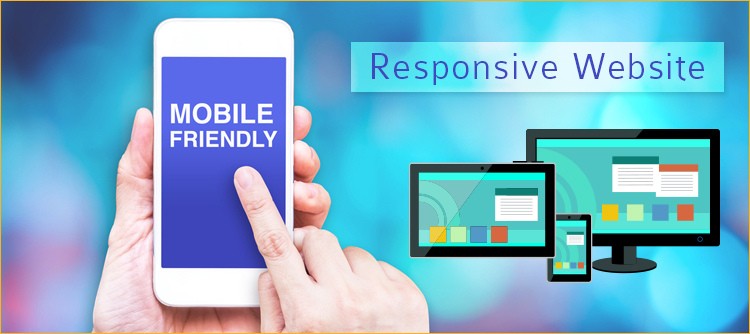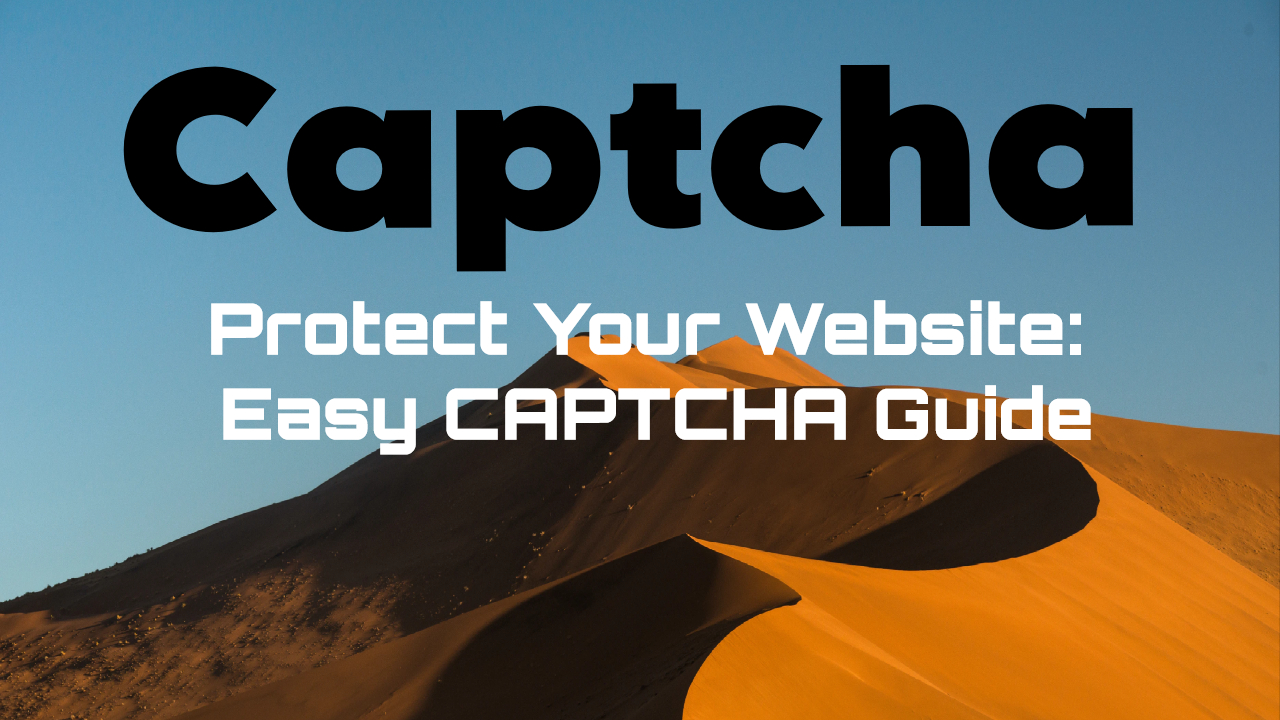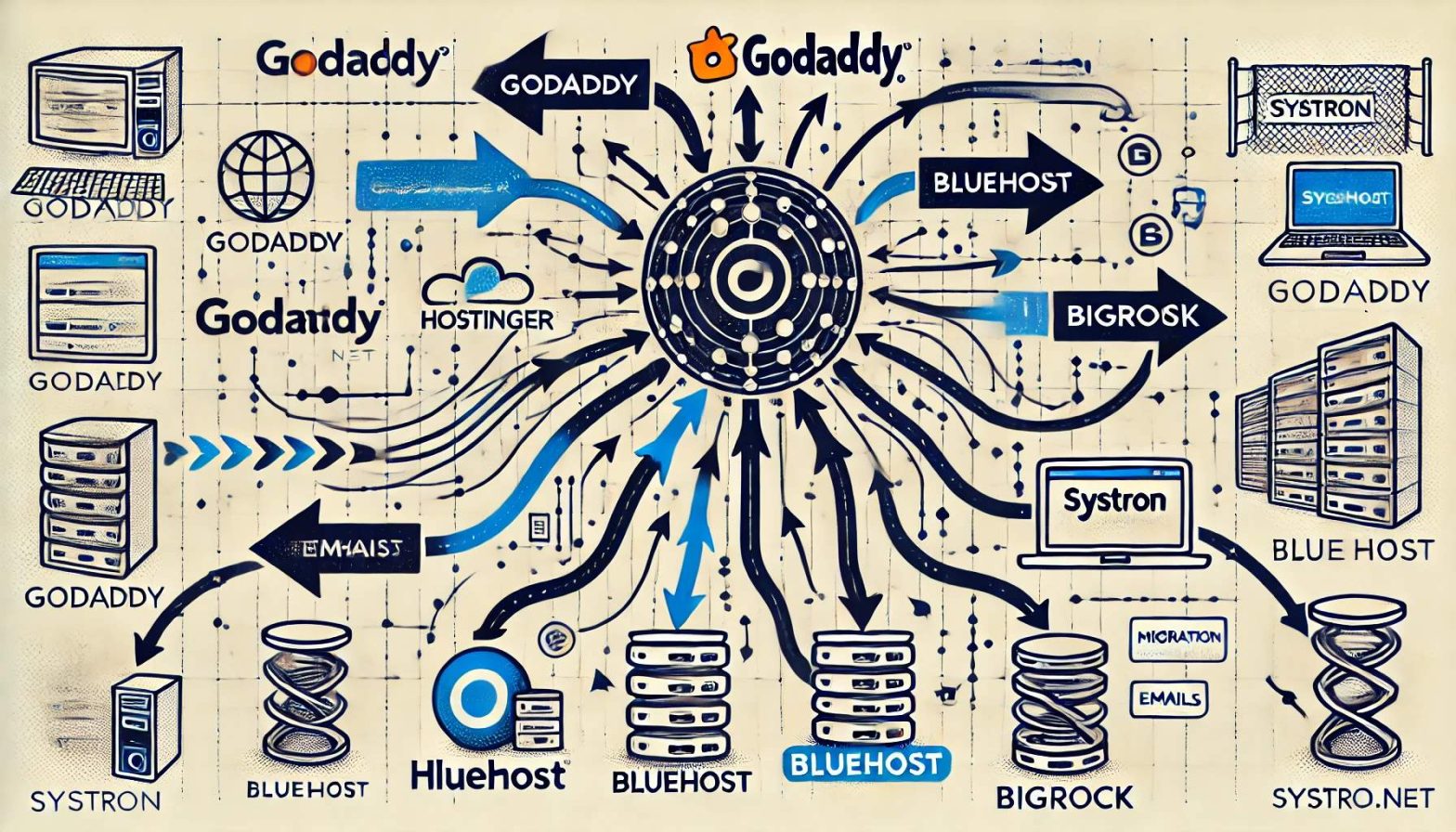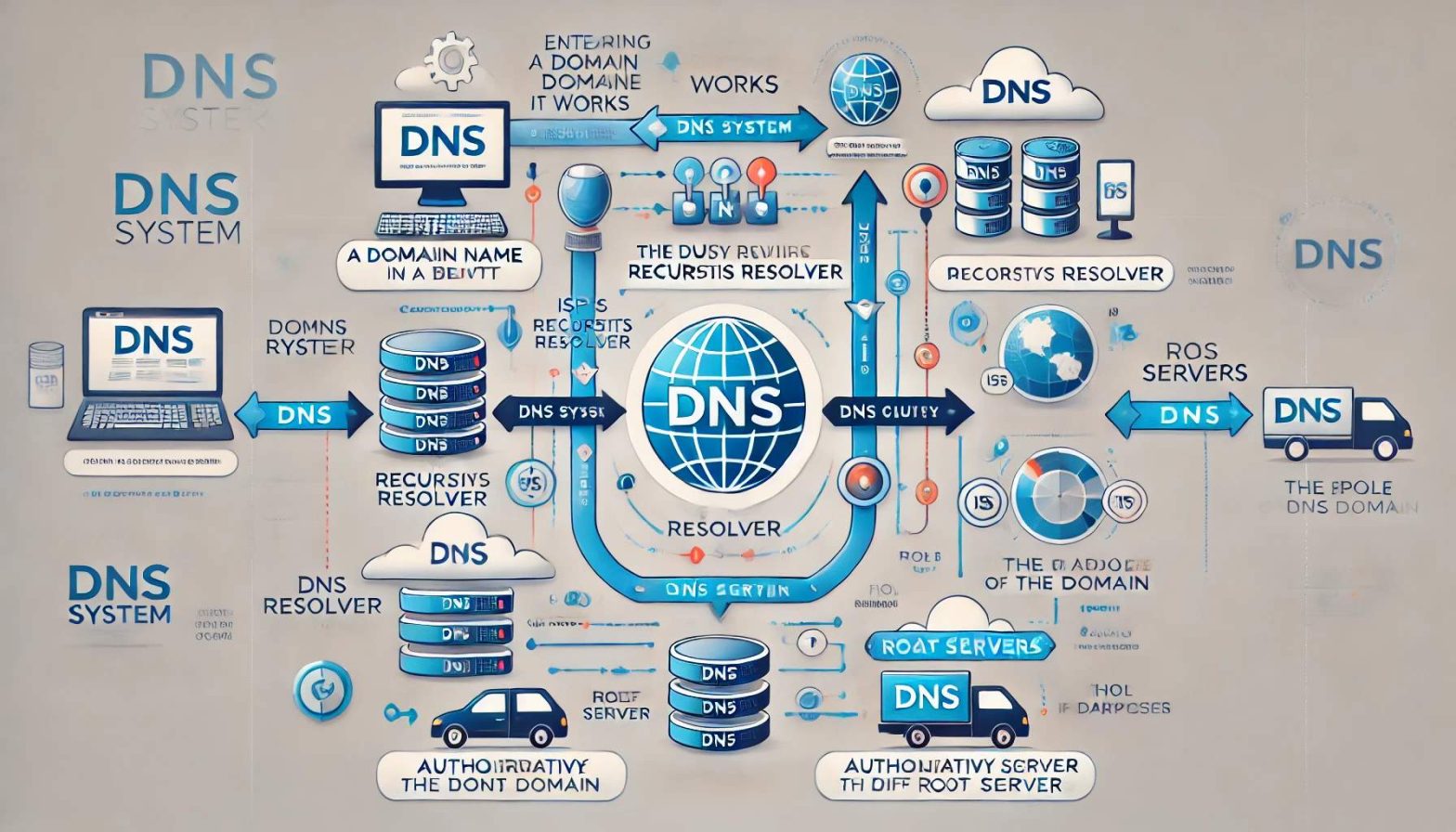How to Convert Your Website to Be Mobile-Friendly: Step-by-Step Guide
This guide will walk you through making your website mobile-friendly, from assessing current performance to optimizing for SEO and user experience on mobile devices.
Step 1: Assess the Current Website’s Mobile-Friendliness
Begin by evaluating your site’s current mobile compatibility. Use these tools to check usability, performance, and discover areas for improvement:
- Google Mobile-Friendly Test: A quick test for mobile compatibility. Try it here.
- Google Search Console: Use the Mobile Usability report to view mobile-specific issues.
- PageSpeed Insights: Assess mobile performance metrics. Check it here.
- Browser Developer Tools: Use the device emulator to preview your site on different screen sizes.
Step 2: Switch to a Responsive Web Design
Responsive design allows your website to adapt to various screen sizes. Follow these practices:
- Use a mobile-friendly framework like Bootstrap or Foundation.
- Add a viewport meta tag:
<meta name="viewport" content="width=device-width, initial-scale=1"> - Use CSS media queries for adaptive styling based on device width.
- Design flexible grid layouts with percentages for a fluid layout.
- Optimize text size (16px or more) and button size (44x44px minimum).
Step 3: Optimize Images and Media for Mobile
Ensure images and media are optimized to load quickly on mobile devices:
- Use responsive images with the
srcsetattribute to serve different sizes. - Convert images to WebP format for better compression.
- Implement lazy loading by adding
loading="lazy"to images.
Step 4: Preview Changes in Different Viewports
Preview and test the responsive design to ensure it works across all devices:
- Use browser testing tools like BrowserStack or LambdaTest to view your site on multiple devices.
- Preview in developer tools on various screen sizes.
- Test on real devices where possible to get an accurate view.
Step 5: Enhance Performance for Mobile Users
Improve load times and user experience on mobile:
- Minimize JavaScript and CSS, removing unused files and minifying content.
- Use a CDN (Content Delivery Network) to reduce latency for mobile users.
- Enable browser caching for faster loading on repeat visits.
- Optimize above-the-fold content with critical CSS to improve page load speed.
Step 6: Update Google and Other Search Engines
After making changes, inform search engines of your new mobile-friendly site:
- Request reindexing in Google Search Console using the URL Inspection tool.
- If using a mobile-specific sitemap, submit it in Google Search Console.
- Use Google’s URL Inspection tool to confirm mobile-friendliness.
Step 7: Monitor and Optimize After Publishing
Continue monitoring mobile performance to ensure a consistent experience:
- Analyze mobile performance in Google Analytics under Audience > Mobile.
- Check Google Search Console’s Mobile Usability and Core Web Vitals.
- Gather user feedback and use tools like Hotjar for user insights.
- Use tools like Lighthouse for detailed Real User Metrics (RUM) analysis.
Mobile Optimization Checklist
- Responsive design implemented
- Optimized navigation for mobile
- Images optimized (responsive, WebP, lazy loading)
- Performance enhanced (minified CSS/JavaScript, CDN, caching)
- Mobile sitemap submitted to Google
- Monitoring setup in Google Search Console and Analytics