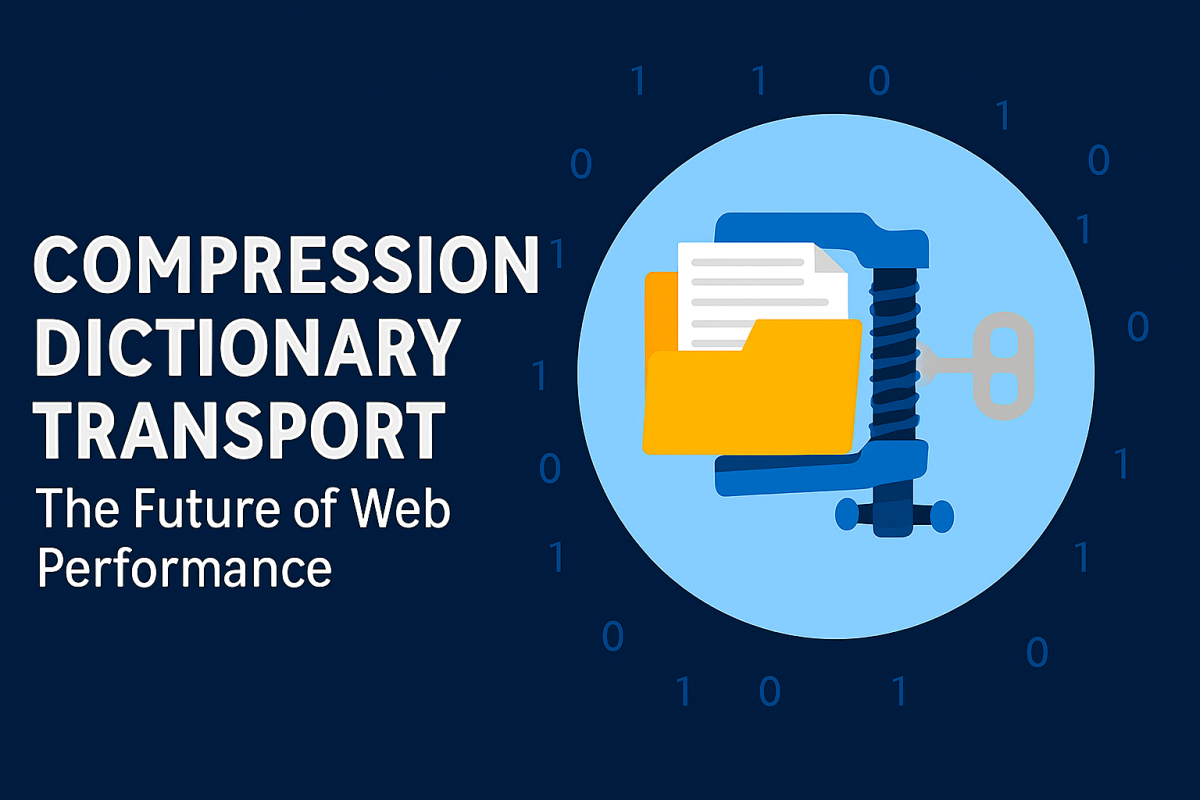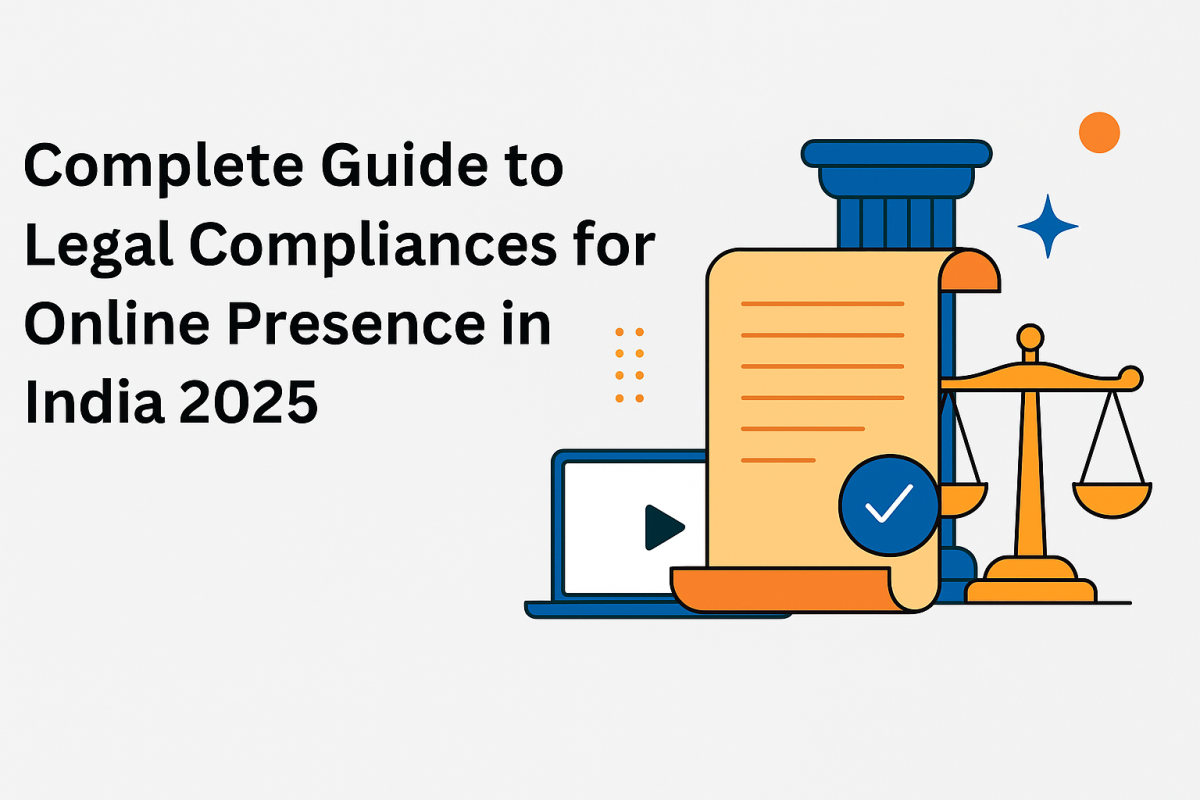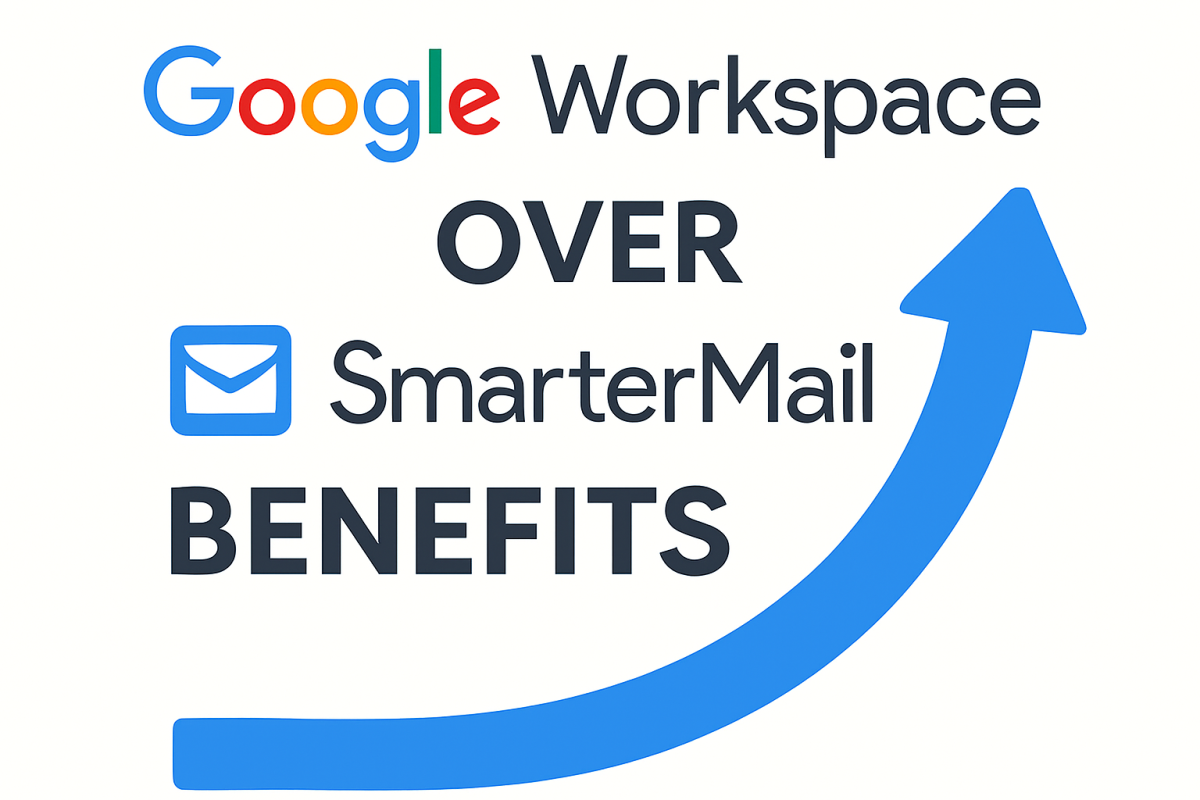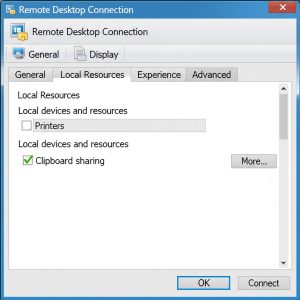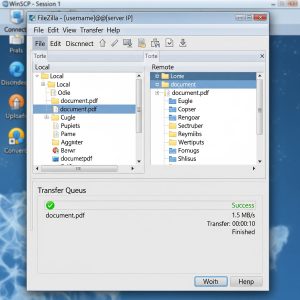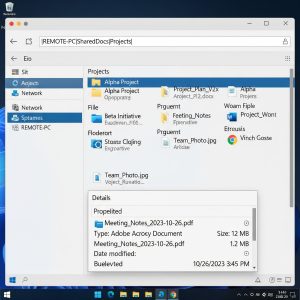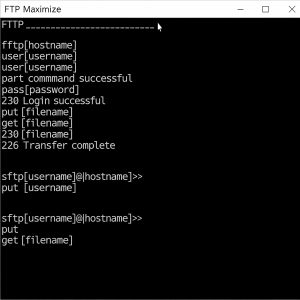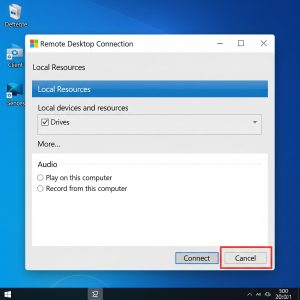In the ever-evolving landscape of web performance, every byte counts. As websites grow more complex with dynamic content, JavaScript bundles, and personalized data, optimizing payload sizes becomes crucial for faster load times and better user experiences. Enter
Compression Dictionary Transport (hereinafter abbreviated as CDT) allows servers to share custom compression dictionaries with clients, enabling dramatic reductions in response sizes—often by 50% or more—without sacrificing quality. This guide explores what CDT is, how it works, real-world examples, and practical implementation tips. Whether you’re a developer optimizing a large-scale application or a performance enthusiast, CDT could be the tool to supercharge your site’s speed.
What is Compression Dictionary Transport?
CDT builds on established compression algorithms like Brotli and Zstandard by introducing shared dictionaries. These are collections of common strings, code patterns, or even previous versions of files that both the server and client can reference during compression and decompression. Instead of compressing each resource from scratch, the client substitutes dictionary references (e.g., [d0:9] for a repeated string like “function”), slashing redundancy.
Key concepts include:
-
- Dictionaries: Arbitrary files (text, binary, or prior content) containing reusable data.
- Delta Compression: Using an old file version as a dictionary to send only changes in updates.
- Static vs. Dynamic Flows: Static for versioned resources (e.g., JS updates); dynamic for similar pages (e.g., search results).
Benefits? Order-of-magnitude size reductions, especially for JavaScript, CSS, and HTML. For instance, a 10MB JS file might shrink from 1.8MB (Brotli alone) to just 384KB with a dictionary.
How It Works: Beyond Traditional Compression
Standard lossless compression (like Brotli) works by finding repeating strings inside a file. For example, in a JavaScript file containing the word "function" dozens of times, the compressor replaces most occurrences with a short reference to the first one.
Compression Dictionary Transport supercharges this by providing a pre-shared, external list of common strings—the dictionary. This dictionary can be:
-
- A previous version of a file (e.g.,
app.v1.jsused to compressapp.v2.js) - A purpose-built dictionary file containing common templates, boilerplate, or frameworks used across a site
- A previous version of a file (e.g.,
How CDT Works: The Mechanics
CDT operates through a handshake of HTTP headers, ensuring secure, efficient dictionary sharing. Here’s the flow:
-
- Dictionary Provisioning: Servers expose dictionaries via
Link: </dictionary.dat>; rel="compression-dictionary"in HTML or HTTP responses, paired withUse-As-Dictionary: "/app/*.js"; id="lib-v1"to specify applicable URLs. - Client Advertisement: On requests, clients send
Available-Dictionary: "sha256-abc123..."(SHA-256 hash) andAccept-Encoding: gzip, br, dcb, dcz(dcbfor Brotli,dczfor Zstandard). - Server Compression: The server validates the hash, compresses using the dictionary, and responds with
Content-Encoding: dcb. IncludeVary: Available-Dictionary, Accept-Encodingfor caching. - Decompression: The client reconstructs the response using the cached dictionary.
- Dictionary Provisioning: Servers expose dictionaries via
Security is paramount: Dictionaries must be same-origin or CORS-compliant, with cache partitioning to prevent cross-site tracking.
Code Example: Compressing with Brotli Dictionary
#!/bin/bash
# Compress data.txt using dictionary.txt (Brotli level 5+)
brotli --quality=11 --large --dictionary=dictionary.txt data.txt -o data.txt.dcb
For Zstandard:
zstd --train=dictionary.txt --ultra data.txt -o data.txt.dcz
Real-World Examples
CDT shines in scenarios with repetitive or evolving content. Let’s dive into practical cases.
Static Resource Flows: Updating JavaScript Bundles
For static updates, use prior versions as dictionaries. Example from YouTube’s desktop player (Jan to Mar 2023):
| Scenario | Brotli Alone | With Dictionary | Savings |
|---|---|---|---|
| Monthly Update (10MB JS) | 1.8MB | 384KB | 78% smaller |
| Weekly Update | 1.8MB | 172KB | 90% smaller |
Similarly, CNN’s React bundle (Mar 2022–2023) saw 63% savings: 344KB to 128KB.
Test your own: Use the Static Dictionary Tester with Wayback Machine snapshots.
Dynamic Resource Flows: Product Listings
For dynamic pages, build external dictionaries from sample content (e.g., product HTML). Exclude user-specific data to avoid privacy issues.
Tool: Dynamic Dictionary Generator—input URLs, target size, and it trains via Brotli’s dictionary_generator, testing cross-page compression.
Google Search Implementation
Google rolled out CDT for search results in spring 2025, using a Brotli dictionary from representative pages. Delivered via Link: </dict>; rel=compression-dictionary and Use-As-Dictionary: /search*.
-
- Average Savings: 23% HTML reduction; up to 50% on compressed pages (107KB → 60KB).
- Performance Impact: 1.7% LCP improvement; 9% on high-latency networks.
- Daily Updates: Automated pipeline keeps dictionaries fresh.
Inspect in DevTools or chrome://net-internals/#sharedDictionary.
How to Implement Compression Dictionary Transport
To get started:
-
- Generate Dictionaries: For static resources, you can pre-compress files using command-line tools. You’ll need the dictionary file and the target file. Use Brotli’s
dictionary_generator.ccfor static/dynamic sets. - Serve Dictionaries: The server must send the correct headers to advertise and use dictionaries. Add
Use-As-Dictionaryheaders; compress them too! - Key Restrictions & Best Practices:
- Same-Origin Security: Dictionaries must be from the same origin as the resource using them, or follow CORS rules.
- Cache Partitioning: Dictionaries are partitioned by origin like other caches.
- Privacy Considerations: Browsers may restrict the feature when cookies are disabled to prevent fingerprinting.
- Progressive Enhancement: Browsers that don’t support it will ignore the headers and request normally compressed (br/gzip) resources.
- Dictionary Selection: For updates, using the immediate previous version as a dictionary yields the best results.
- Client-Side: Browsers (Chromium+) handle
Available-Dictionaryautomatically. - Server Config (Nginx Example):
- Generate Dictionaries: For static resources, you can pre-compress files using command-line tools. You’ll need the dictionary file and the target file. Use Brotli’s
location /app/ {
brotli on;
brotli_comp_level 5;
# Custom logic for dcb if dictionary available
}
Browser support: Experimental in Chrome; check CanIUse. Always fallback to standard compression.
Benefits and Considerations
-
- Speed Gains: Faster loads on mobile/high-latency; SEO boosts via Core Web Vitals.
- Bandwidth Savings: Ideal for CDNs and global audiences.
- Caveats: Same-origin only; validate hashes; monitor cache hits. Privacy: Avoid user data in dictionaries.
Is It Ready for Production?
As of late 2025, Compression Dictionary Transport is an experimental technology. It is supported in Chromium-based browsers (Chrome, Edge, Opera) from version 130 onwards. Check current browser compatibility before widespread implementation.
However, as a progressive enhancement, it’s safe to implement. Browsers that don’t support it will simply fall back to standard Brotli or gzip compression. The potential performance upside for supporting browsers is enormous, especially for:
-
- Single Page Applications (SPAs) with frequent framework updates
- Content-heavy sites with consistent templates (e.g., news, e-commerce, search results)
- Software-as-a-Service (SaaS) platforms where users receive frequent UI updates
The technology represents the future of web compression, moving from compressing single files to compressing the entire experience between a user and a site. By dramatically reducing the cost of updates and repeat visits, it promises a faster, more efficient web for everyone.
Compression Dictionary Transport isn’t just a tweak—it’s a leap toward smarter, leaner web delivery. From YouTube’s JS updates to Google’s search pages, CDT proves its worth in reducing payloads while maintaining compatibility. As the spec matures (now at IETF), expect wider adoption. Experiment today with the tools linked above and watch your site’s performance soar!
Systron.net offers free implementation on request for Dedicated servers and VPS customers.