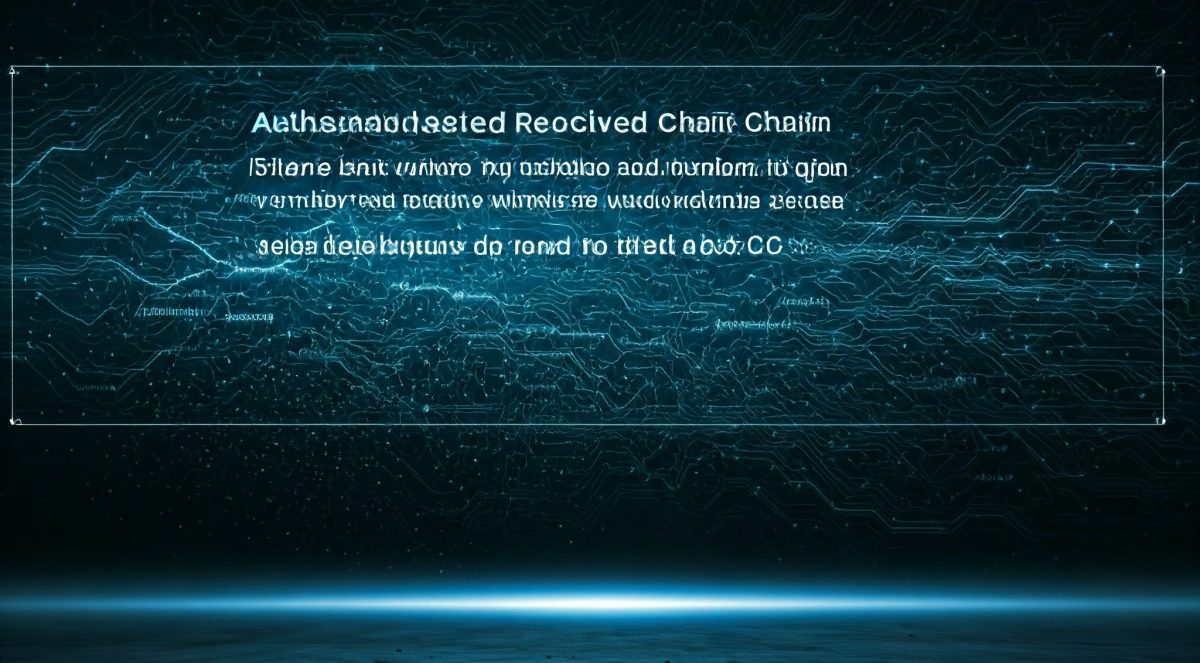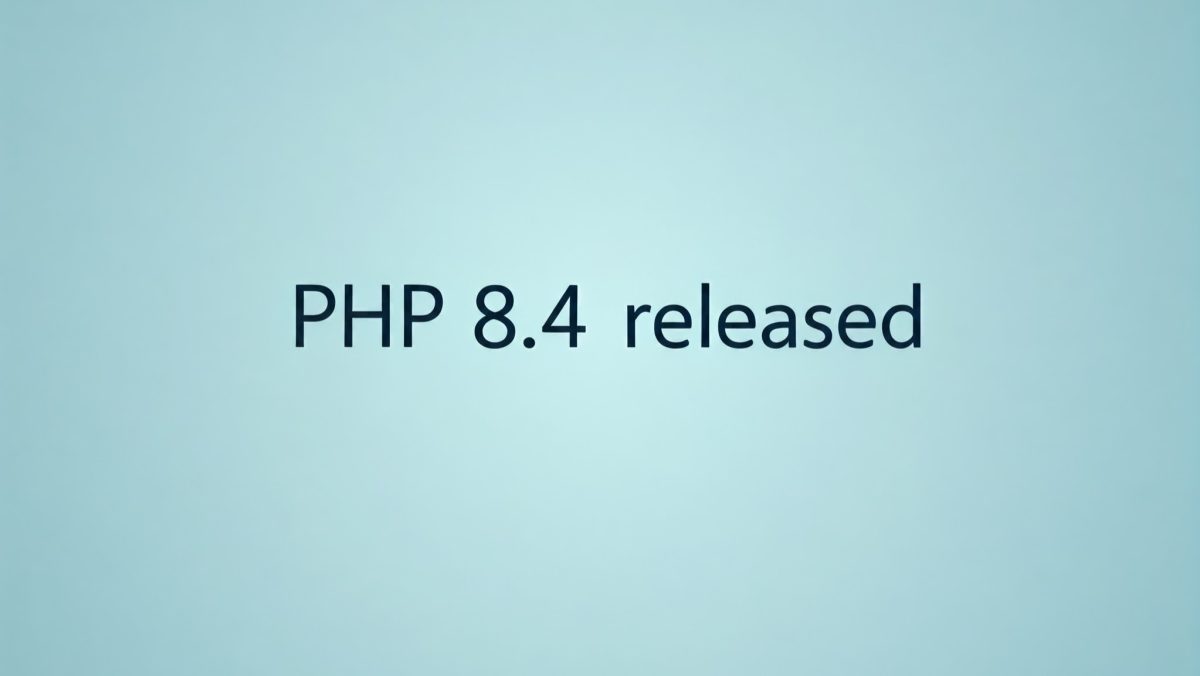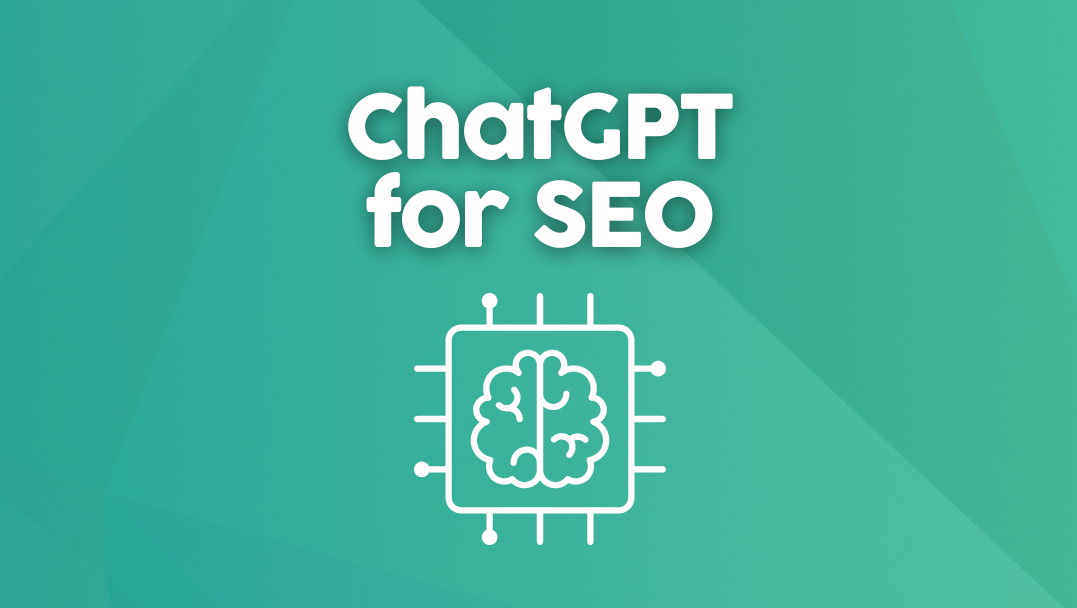Noodlophile Malware Distributed Through Bogus AI Video Generators: Who Are the Targets?
The digital landscape is constantly evolving, and unfortunately, so are the tactics of cybercriminals. A recent development that has caught the attention of cybersecurity experts is the emergence of Noodlophile malware. This insidious threat is being distributed through a seemingly innocent channel: bogus AI video generator tools. But who exactly are the prime targets of this sophisticated infostealer?
The Lure: Fake AI Video Generators
In an era where Artificial Intelligence is at the forefront of technological innovation, tools that promise to create videos effortlessly are highly appealing. Cybercriminals are capitalizing on this interest by promoting fake AI video generator software. Users, eager to leverage these cutting-edge capabilities, download what they believe to be legitimate applications. However, instead of unlocking creative potential, they inadvertently install the Noodlophile malware.
What is Noodlophile Malware?
Noodlophile is a type of infostealer malware. Its primary objective is to silently infiltrate a victim’s system and exfiltrate sensitive data. Once entrenched, it can harvest a wide array of personal and confidential information, posing a significant risk to an individual’s privacy and financial security.
Key Capabilities of Noodlophile:
- Credential Theft: Steals usernames and passwords from web browsers (like Chrome, Firefox, Edge) and other applications. This includes login details for online banking, social media, email, and other critical services.
- Cryptocurrency Wallet Theft: Targets cryptocurrency wallets and private keys, allowing attackers to drain digital assets.
- Browser Data Theft: Collects Browse history, cookies, autofill data, and credit card information stored in browsers.
- System Information Gathering: Gathers details about the infected system, including operating system version, hardware specifications, and installed software, which can be used for further targeted attacks.
- Screenshot Capture: Some variants may have the capability to take screenshots of the victim’s desktop, capturing visual information.
Who Are the Targets?
While any user who downloads a compromised AI video generator can fall victim, certain profiles are more likely to be specifically targeted or suffer greater consequences from a Noodlophile infection.
1. Individuals and Professionals Interested in AI/Creative Tools:
This is the most direct targeting vector. Anyone actively searching for or experimenting with AI-driven content creation tools, especially video generators, is at risk. This includes:
- Content creators, YouTubers, and social media influencers: Always seeking new tools to enhance their output.
- Marketing professionals: Looking for efficient ways to produce promotional videos.
- Small business owners: Attempting to create their own marketing materials without significant investment.
- Hobbyists and tech enthusiasts: Early adopters curious about emerging technologies.
2. Users with Weak Cybersecurity Practices:
Regardless of their interest in AI, users who exhibit poor cybersecurity hygiene are inherently more vulnerable:
- Downloading from unofficial sources: As highlighted, this is the primary distribution method.
- Ignoring security warnings: Bypassing antivirus alerts or system warnings.
- Using weak or reused passwords: Makes credential theft more impactful.
- Lack of multi-factor authentication (MFA): MFA acts as a crucial barrier even if credentials are stolen.
3. Cryptocurrency Holders:
Given its capability to steal cryptocurrency wallet information, individuals with significant cryptocurrency holdings are high-value targets. The attackers aim to quickly drain these digital assets once access is gained.
4. Individuals with Extensive Online Accounts:
The more online accounts a user has (especially financial or sensitive ones), the more data Noodlophile can potentially steal. This includes:
- Users with multiple social media profiles.
- Those who frequently shop online or use various e-commerce platforms.
- Individuals managing online banking or investment accounts.
How to Protect Yourself
Protecting against Noodlophile and similar infostealers requires a proactive approach to cybersecurity:
- Verify Software Sources: Only download AI tools or any software from official and trusted websites. Be suspicious of links in unsolicited emails or ads.
- Use Reputable Antivirus/Anti-Malware Software: Keep your security software updated and perform regular scans.
- Enable Multi-Factor Authentication (MFA): Activate MFA on all your important online accounts (email, banking, social media, cryptocurrency exchanges). This adds a critical layer of security even if your password is stolen.
- Use Strong, Unique Passwords: Employ a password manager to create and store complex, unique passwords for each account.
- Keep Your Operating System and Software Updated: Patches often include security fixes that can prevent malware exploitation.
- Be Wary of Phishing: Cybercriminals may also use phishing emails or messages to trick users into downloading malicious software.
- Backup Your Data: Regularly back up important files to an external drive or cloud service.
The Noodlophile malware serves as another stark reminder that vigilance is key in the digital age. As AI tools become more prevalent, so too will the attempts by malicious actors to exploit interest in them. By adopting robust cybersecurity practices, you can significantly reduce your risk of becoming a victim.
Disclaimer: This article is for informational purposes only and does not constitute professional cybersecurity advice. Always consult with a qualified cybersecurity expert for specific security concerns.